Customize Your Facebook Fan Page: Tips, Tricks, Applications
Customization will always make you stand out from the rest of the world, the same rule applies on Facebook as there are more than 400 million active users.By now you may be well aware of Facebook fan page which is used for promoting business online on Facebook. But just creating a simple fan page won’t help you get the fan following you want. With this article I will be sharing with you some of the most basic tips that you can implement right away & customize your fan page within few minutes, using some applications and codes.
We will use Static FBML to create customized Fan page for Facebook.
In previous step you have already installed the Static FBML application now you need to create a welcome page image that will encourage users to click on the like button. You can do it easily in Photoshop or any similar applications.
When creating the image “Do remember that image’s width should be of 520px” the height does not matter but it would be good if you keep it of appropriate length.
1.Create an image with width 520px & appropriate height in Photoshop or similar application.
2.Create a folder name FB at your server & upload the image in that folder.
3.Now Navigate to your fan page & click on Edit Page tab below the Fan Page’s Profile Image.
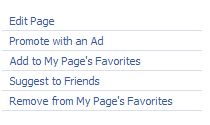 4.Locate your FBML application & click on Edit.
4.Locate your FBML application & click on Edit.

5.Now you will see a similar window like the image below.

6.Now add an appropriate title like Welcome or your blog name anything you prefer.
In FBML part just add the following code.

If you want to add link to the image just add the following code
 src =”http://yourwebsite.com/FB/imagename.jpg”>
src =”http://yourwebsite.com/FB/imagename.jpg”>
You can also use text after the image with some HTML tags like h1, h2,
, etc as done in 1st Web designer Facebook fan page.
7.Once you are done click on save changes & now navigate to your Fan Page you will see a new tab with the title you have written, by clicking on that tab you will see your image in that page.
 8.Now to set your new page as default landing page you need to click on the edit page tab as we have done in step 3 & locate wall settings then set your default landing page to new page.
8.Now to set your new page as default landing page you need to click on the edit page tab as we have done in step 3 & locate wall settings then set your default landing page to new page.

You are all done with creating a new & improved version of your fan page. We will add some more code to fan page to make it more personalized so keep reading further.

Now navigate to your FBML application and then click on edit & then click on add another FBML box.
After adding the FBML box, enter title subscribe & paste the code from the feedburner into that box & now you are all done.
If you want that box to be appearing in the sidebar or the wall just click on the tab & select move to wall tab & then it will be appearing on your fan page’s wall. Similarly you can add contact form to the fan page as well.
Facebook Cookbook: Building Applications to Grow Your Facebook Empire
Building Facebook Applications For Dummies
Facebook Marketing For Dummies
Static FBML
An application which should be implemented by most of the fan-page owners. Static FBML is really simple to implement and can be used to do various modifications on Facebook Fan Page. FBML supports pure HTML & CSS.We will use Static FBML to create customized Fan page for Facebook.
Adding FBML To Fan Page
- Login to your Facebook account & Search for Static FBML
- Then click on the tab Add to My Page & Select the page.
Creating Landing/Welcome Page
Landing or Welcome Page is the first page you see when you visit a new fan page encouraging user to click on the Like button. Creating a Landing page really simple & I will share the step by step guide on how you can do it easily.In previous step you have already installed the Static FBML application now you need to create a welcome page image that will encourage users to click on the like button. You can do it easily in Photoshop or any similar applications.
When creating the image “Do remember that image’s width should be of 520px” the height does not matter but it would be good if you keep it of appropriate length.
1.Create an image with width 520px & appropriate height in Photoshop or similar application.
2.Create a folder name FB at your server & upload the image in that folder.
3.Now Navigate to your fan page & click on Edit Page tab below the Fan Page’s Profile Image.
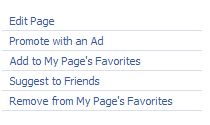 4.Locate your FBML application & click on Edit.
4.Locate your FBML application & click on Edit.
5.Now you will see a similar window like the image below.

6.Now add an appropriate title like Welcome or your blog name anything you prefer.
In FBML part just add the following code.

If you want to add link to the image just add the following code
 src =”http://yourwebsite.com/FB/imagename.jpg”>
src =”http://yourwebsite.com/FB/imagename.jpg”>You can also use text after the image with some HTML tags like h1, h2,
, etc as done in 1st Web designer Facebook fan page.
7.Once you are done click on save changes & now navigate to your Fan Page you will see a new tab with the title you have written, by clicking on that tab you will see your image in that page.
 8.Now to set your new page as default landing page you need to click on the edit page tab as we have done in step 3 & locate wall settings then set your default landing page to new page.
8.Now to set your new page as default landing page you need to click on the edit page tab as we have done in step 3 & locate wall settings then set your default landing page to new page.
You are all done with creating a new & improved version of your fan page. We will add some more code to fan page to make it more personalized so keep reading further.
Adding Subscriber Form to Fan Page
If you use feedburner to manage your feeds you can easily add subscriber form to your fan page by getting the code under the Subscription management in your feedburner account.
Now navigate to your FBML application and then click on edit & then click on add another FBML box.
After adding the FBML box, enter title subscribe & paste the code from the feedburner into that box & now you are all done.
If you want that box to be appearing in the sidebar or the wall just click on the tab & select move to wall tab & then it will be appearing on your fan page’s wall. Similarly you can add contact form to the fan page as well.
Facebook Cookbook: Building Applications to Grow Your Facebook Empire
Building Facebook Applications For Dummies
Facebook Marketing For Dummies

Comments
Post a Comment